Video Submission Process
Books may be submitted by SFTP or by using the browser-based Upload Portal.
SFTP Uploads
Using an SFTP client like Filezilla or CoreFTP, connect to the SFTP using the hostname sftp://upload.oreilly.com. If you need a username and password created, please contact the Content Team.
Content should be delivered to the root folder of your SFTP account by uploading the individual asset files (clips, cover, and transcripts) first. When those files have fully finished uploading, the metadata XML file should then be added. The metadata file is required for ingestion of a submission and is the file that signifies a title is ready to be grabbed by the upload process.
| Warning | Adding the metadata file before the other files are finished loading could result in a partial upload of the title and ingestion failure. Correction of this is likely to require a complete reupload of all files. |
File Naming
The filename of the submitted video files should match the linkID (also known as chapter ID), referred to in the metadata XML file, along with a file extension appropriate to the video’s format. The filename convention is FPID-linkID.ext so that the system knows which FPID to associate them with. Additionally, filenames and linkIDs:
-
are case sensitive
-
may contain only alphanumeric characters, underscores, and dashes; no other characters are allowed
-
cannot contain any spaces
A file named 12345CMSDEMO-chapter_2.mp4 or 12345CMSDEMO-chapter2.mp4 would be fine but 12345CMSDEMO-chapter 2.mp4 or 12345CMSDEMO-chapter@2.mp4 are not.
Each asset file should be named according to the FPID and linkID described within the metadata. There are five file types:
FPID.xml-
This is the metadata file that provides video title information as well as the video and table of contents.
FPID.jpg-
This is the cover image for the video.
FPID-linkID.mp4-
This is a video clip that references the associated linkID metadata file.
FPID-linkID.dfxp.xml-
This is the caption data for the video clip in DFXP format.
FPID-linkID.srt-
This is the caption data for the video clip in SRT format.
For example, a submission of a simple video of the FPID 12345CMSDEMO that includes two chapters with linkID chapter_1 and chapter_2 is outlined below:
-
12345CMSDEMO.xml
-
12345CMSDEMO.jpg
-
12345CMSDEMO-chapter_1.mp4
-
12345CMSDEMO-chapter_1.dfxp.xml
-
12345CMSDEMO-chapter_2.mp4
-
12345CMSDEMO-chapter_2.dfxp.xml
| Important | After the cover and clip files are uploaded, the FPID.xml file should be uploaded. |
Portal UI Uploads
Log in to https://upload.safaribooksonline.com/safari-portal with your username and password. These are the same credentials used for the SFTP.
For full instructions on uploading via the Portal, please contact the Content Team for assistance.
Ingestion Process
After you’ve submitted a new product to the O’Reilly Learning platform, our systems will process the submitted files, check for validity, and prepare the content for availability. Uploaders are encouraged to check that their submissions are successful and make any necessary changes or updates.
Confirm the Video Was Uploaded Successfully
Once the system has received all the required files and the metadata it begins the transcoding process.
To tell if the submission was successfully ingested, you can log in to the portal at https://upload.safaribooksonline.com/safari-portal and look at the Portal Home page. Anything listed as "Failed QA" was successfully recognized but had a problem that needs to be fixed before we can continue the title along the ingestion process. To see what the error is (and fix it immediately) you can click on the Edit button next to the status. The red banners at the top of the page will tell you what was wrong with the submission.
| Note | If you prefer to fix the submission via the SFTP, you’ll need to reload all of the title’s assets, not just the broken one or the metadata file. |
When a title has a status of "Submitted" it means that the file has been ingested and passed our automated QA checks to make sure the files are valid.
Logging
Error logging of past submissions is available in the Upload Portal. When you submit a title, you will be able to see it in your list of past submissions. Click the "View" or "Edit" link the the right of the submission listing as shown here:
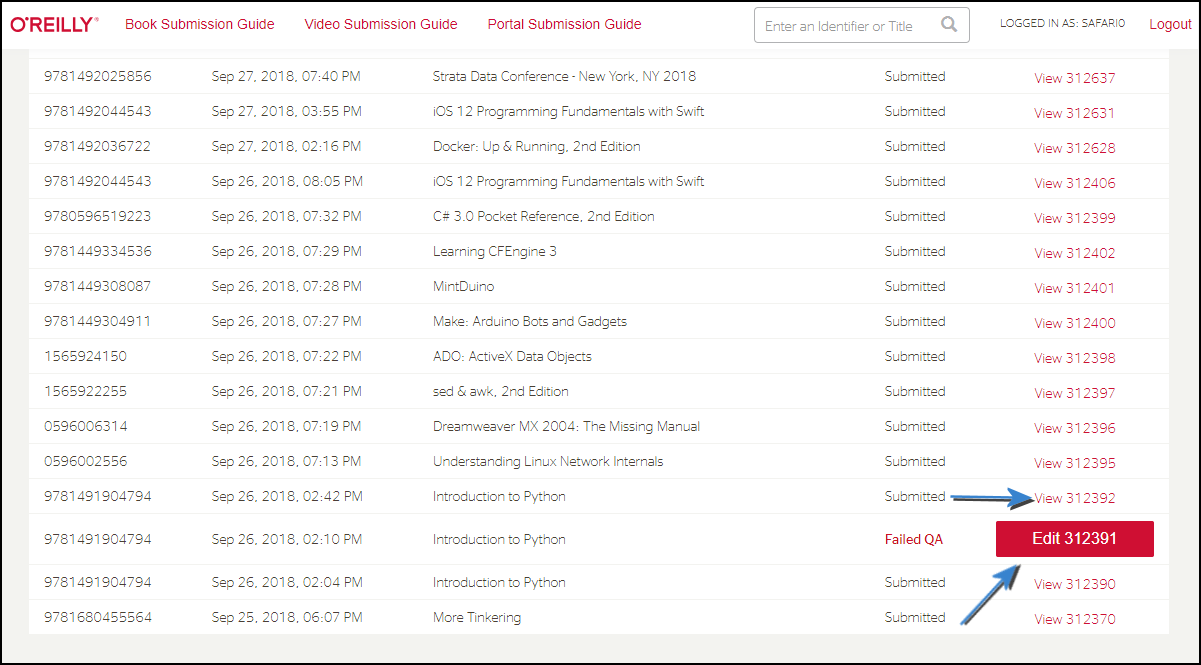
When you click that link, you’ll see a page that calls out the specific errors with your submission:
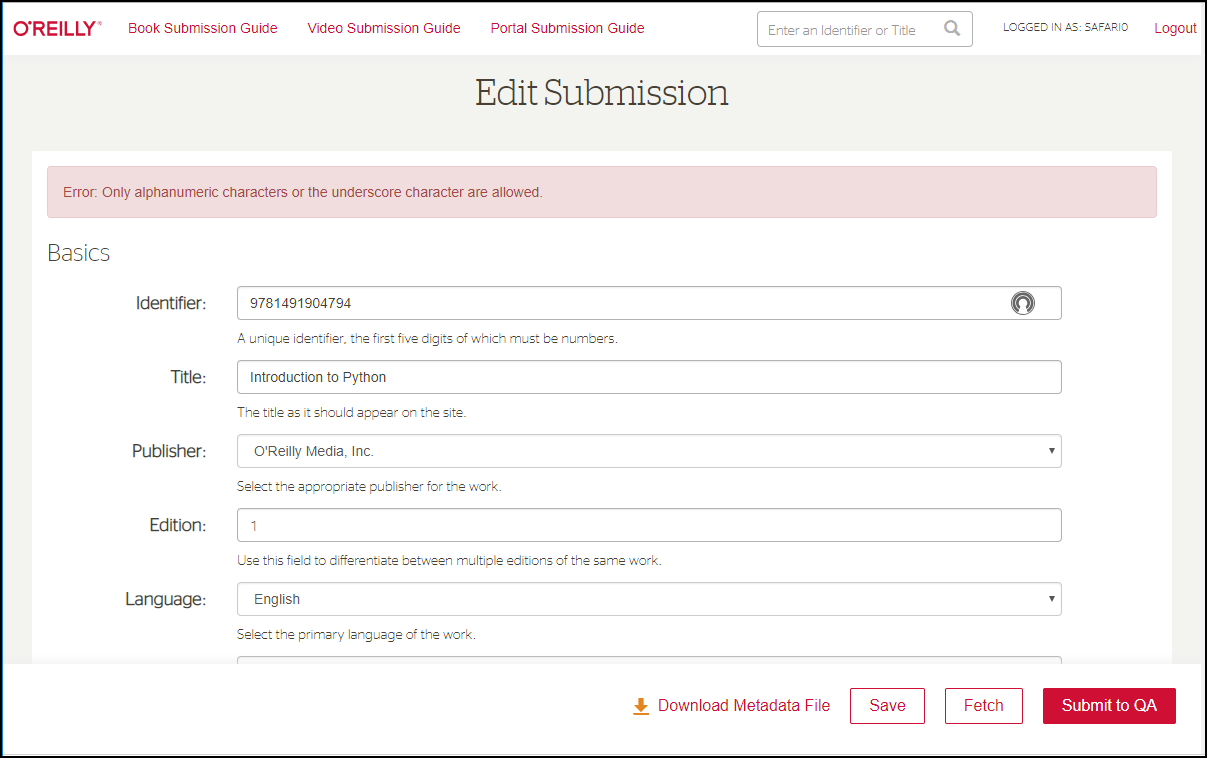
Logging is also available for files delivered via SFTP.
New Title Acceptance
Submissions that pass automated validity checks are made available on the new O’Reilly Learning platform immediately following the completion of ingestion. This process can take only minutes to several hours dependent upon the size/complexity of the submitted work and general system load.